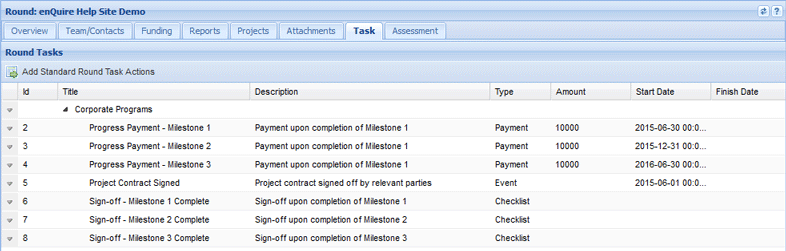| RDM* | DAM* | SYS |
|
|
|
|
*As applicable to their Rounds or Delivery Areas
| Add Standard Tasks |
| Edit Standard Tasks |
| Remove Standard Tasks |
Some rounds may require all projects to have a number of standard tasks that are to be completed through the course of the project. This may include tasks such as plans drawn up, payments to contractors and a final managerial sign-off. Rounds can be set up with standard group tasks which are then inherited by newly activated projects. For example an organisation has a round where the following tasks are standard across all projects:
Note: It is not recommended to add refunds to projects as a standard round task. Refunds should be added on a per-project basis as they issued based on business processes and must be linked to an existing payment.
1. Open the relevant Round and select the Task tab.
2. Select the Add Standard Project Tasks Actions button.

3. Select the relevant Group Task List you would like to use.
4. Select and clone the tasks you would like to import.
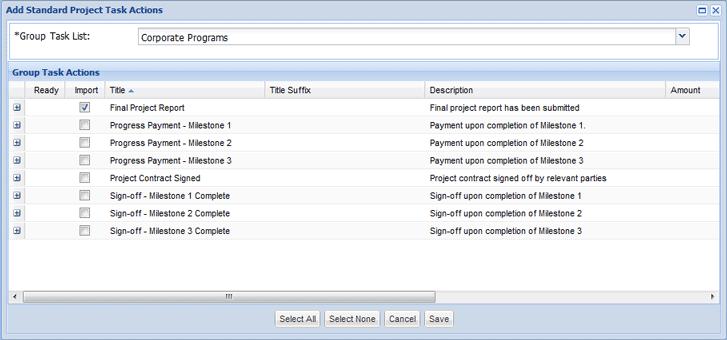
5. Edit the tasks to include a title suffix, description, amount and start/due and finish dates where relevant.
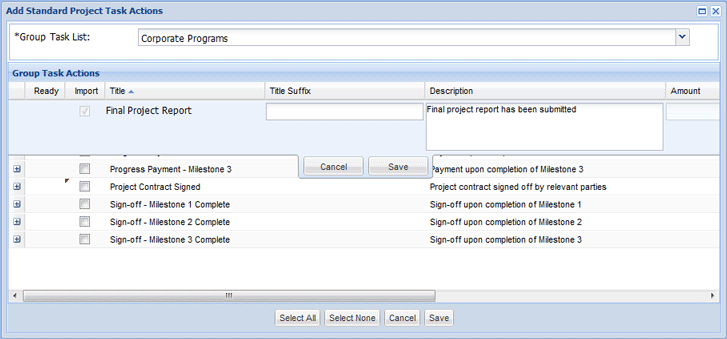
6. Continue to add and edit the tasks as required.

7. Select Save to import the tasks.

When new projects are activated under the Round, they will inherit the imported standard tasks.
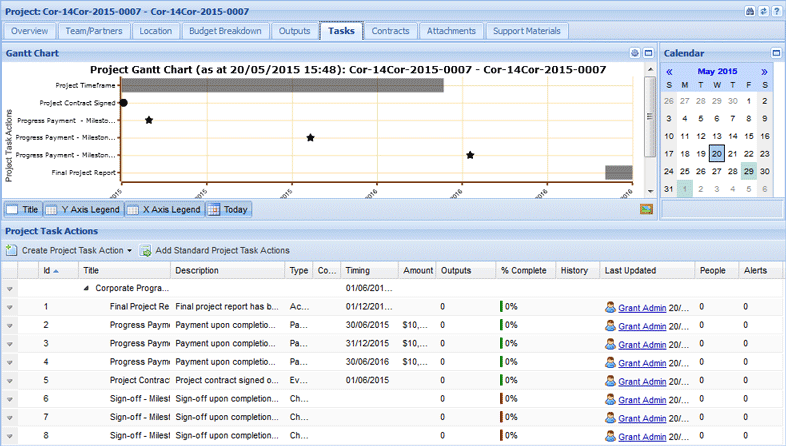
Any edits made to the round standard tasks list will only affect projects activated after the edit is made. These projects will inherit the edited task.
1. Open the relevant Round and select the Task tab.
2. Select the down arrow next to the relevant task and select Edit from the menu.
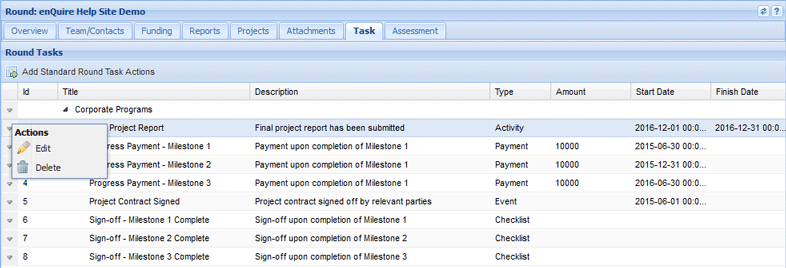
3. Edit the task as required and select Save.

The task will now be edited.
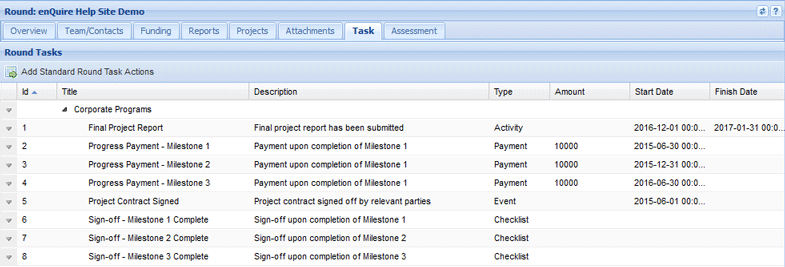
Any tasks that are deleted from the round standard tasks list will only affect projects activated after the deletion.
1. Open the relevant Round and select the Task tab.
2. Select the down arrow next to the relevant task and select Delete from the menu.
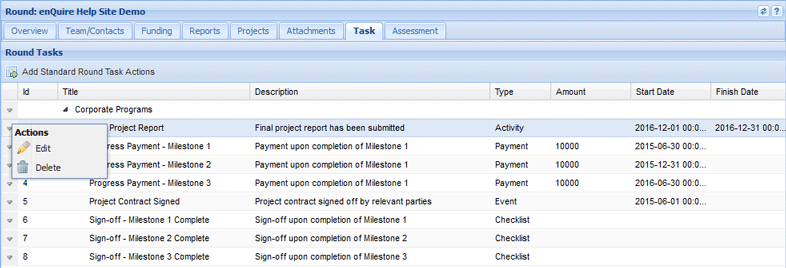
3. Select Yes when prompted.
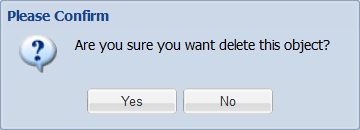
The task will now be deleted.